Why is my computer so slow and what can I do about it?
As an IT support company with over a decade in the trenches, we get asked similar questions by clients, daily. One of the most common is “Why is my computer running so slowly?’
To begin with let’s open Task Manager. Just right-click on your computer’s Taskbar and choose ‘Task Manager’ from the options that will pop up. When Task Manager opens it will just show the basics and we’ll probably need more information than that. Click on ‘More Details’ at the bottom left corner to show all the Apps and Background Processes. If we let it update for a minute with what’s currently running and using up our CPU and memory, we’ll get a good idea of what’s taking up all our valuable processing power. The things that are at the top of the list are the ones to be wary of.
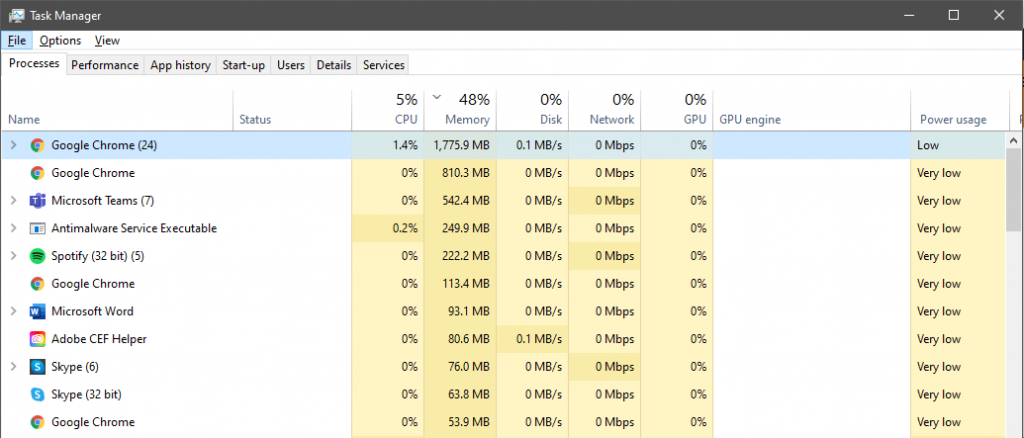
Once we notice a process or app or that seems to be the cause of any slow performance, we can click on it and ‘End Task’. You may even notice a difference immediately. If you’re not sure what something is and what it does, give it a Google before you stop it.
Slow to boot up?
People often complain to our Leicester IT support crew that their computer is taking a long time to boot up. This could be programmes and applications automatically starting on the computer first loading and is a frustrating way to start the workday – even if it does give you “twenty minutes to make a coffee” – and it’s a nightmare for productivity.
Using Task Manager again, click on the Startup tab near the top. You might be amazed as to what’s automatically loading when you turn on your computer – many of which you probably won’t need or use on most days. By going through this list and having a purge of the memory-hungry apps and programmes (right-clicking on the app name, then ‘Disable’) or the ones you can manage without until you need them you can rapidly speed up your daily boot up and login process.
We need to talk about your browser…
Does your browser need an intervention? This is something our IT support team encounters frequently. Don’t worry, you’re not alone. How many tabs do you have right open right now and how many extensions are you running? If you click the arrow next to your browser in Task Manager it will tell you.
If this is a common problem in slowing down your machine you might want to consider using a different browser, though a regular tab purge might do the job. Firefox and Opera are the most memory-efficient Internet browsers on a PC, using nearly half the resources that Chrome does. On a Mac, Safari is the most efficient. Get in the habit of bookmarking pages instead of leaving tabs open, maybe?
Disabling unused extensions, or those you just use every-so-often can speed up your computer significantly, and removed plugins can always be reinstalled from the Chrome Web Store at a later date. You can also get a full list by going to the right top corner of your Chrome screen, then click the bar icon and choose ‘Tools’ > ‘Extensions’.
Anti-virus software.
One of the notorious processing speed hogs is your virus scanner. Don’t be surprised if you see it on (or near) the top of the list in Task Manager. This often explains why our clients notice their computer is slow at certain times, like “mid-morning” or “at the end of the day”. Keeping on top of your cybersecurity is important, but it doesn’t have to be done while you’re using your machine. Scheduling checks for lunchtime or after work can be a simple solution to malware and virus checkers taking up valuable memory during work hours.
Pensionable hard drive.
If the above doesn’t help it could be your available storage space and drive health. If your SSD or hard drive is running out of space (or getting on a bit), it could be starting to slow down.
Right-click on the Windows start button and choose Disk Management on a PC or open the Disk Utility and choose “First Aid,” then “Verify Disk” on a Mac. If you’re not comfortable doing this after a quick Google, give us a shout. It’s an easy one we talk our clients through or do remotely all the time. Unfortunately, after taking a look at your hard drive, there’s no easy solution to this and you might just need to update your storeage.
The classic.
So, we hate to say it but… Have you tried turning it off and turning it back on again? Not just restarting your machine, but powering down and going and getting a coffee to let it have a chance to start afresh when you boot it back up? It’s a classic meme, but it’s a classic for a reason.
When you’ve tried everything else and done all you can, this is an excellent refresh for your setup.
Got that syncing feeling?
It’s possible your machine might be syncing with another service which could be putting it on a temporary go-slow. Even Microsoft admits that their OneDrive solution can sometimes slow things down, but Dropbox, Google Drive, pCloud or other syncing services could be equally (and honestly more likely) to blame.
Try pausing it, just for now, and give it a few minutes. Has it made a difference? Again, scheduling for such things can be done in downtime or outside of busy hours instead of clogging up processes during work time.
If you’re finished with it shut it down.
Last but not least, this one is on the user. While modern machines are pretty forgiving of many programmes left running in the background it doesn’t hurt to save our work regularly and shut them down when we’re done. It’s easy to pick up where we left off by opening a programme afresh and going to recently opened documents, so we really don’t have an excuse. One or two programmes may not make a big difference, but they all add up. By lunchtime, it’s easy to end up with multiple processor-intensive applications sitting in the background stealing memory.
Being diligent and quitting out of software is a great practice to get in to.
We’ll be adding more solutions for common IT support problems to our blog in the coming weeks. If there are any issues you’d like us to write about please let us know on our social media channels at Facebook, Twitter or on LinkedIn.
More services to help
We offer a comprehensive range of IT services to suit all businesses - from "helpdesk"-style IT support to data centre hosting services.


IT Support
Your business doesn’t run itself; and neither do its IT systems. From email to Internet, your back-up server to your phone system, you need technology to run smoothly so your business can do the same.


Private Cloud
Our scalable private cloud services run on dedicated hardware. You’ll get 24/7 support, total security and lightning-fast speed; all at a fixed, all-inclusive monthly cost.


Data Centre
Our fully managed colocation services make use of data centres across the UK, to securely house your network equipment.